Manage Your Department’s Shared Resources
View My Team & Sites
Our Asset Tracking Software’s My Work Assets Management Tool makes it extremely easy to gain complete visibility of all your organization’s available assets. The My Work Assets Add On is the best way to manage your company’s shared resources.
Manage Your Team’s Assets
View and Manage all if your assets and your Team’s assets
If you are a manager of a department (or even a manager of a manager), with the My Work Assets Add On, you can see not only the assets assigned and available to you, but you can also see the assets, tools and equipment that are assigned to each person within your department.
My Team Chart
See all the people who report to you and their assets in a chart
Within the My Work Assets add on, you can click on the My Team Chart to see a detailed chart of all the people within your organization and the number of assets that are assigned to them. Say you are a manager, you will be able to see your picture, your name, the number of assets that are assigned to you, and all the people who report to you and their information. Everyone else in the organization would be greyed out.
Conduct MWA Transactions
Take actions on behalf of those within your department
As a manager, you also have the ability to take certain actions like request assets or maintenance etc. On behalf of another person within your department. If you want someone in your department to receive an asset assigned to and available for them, you can do it with the My Work Assets management tool. The person who you acted for will be able to see which actions you take on their behalf.
My Sites
View and manage all your site’s assets
Within the My sites tab of the My Work Assets add on, managers, or people responsible for each site’s assets, can choose which site they would like to view. Once they have chosen the site, they can see all the organization’s assets just in that specific site. The users who have access to the My Sites tab can add new assets, monitor existing assets, follow up with people when they haven’t returned an asset they checked out, and more.
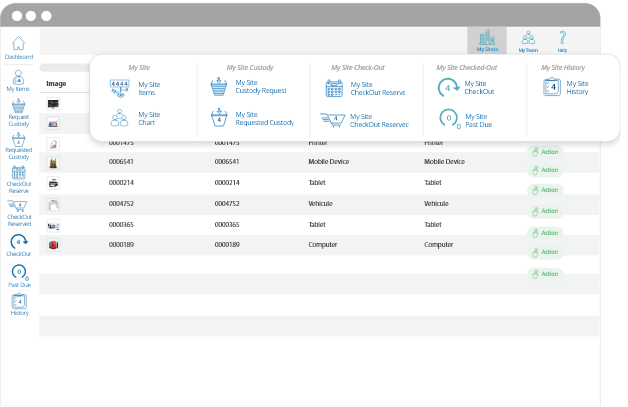
My Sites vs. My Team
There is a distinct difference between these two tabs
My Sites
With My Sites, you can see all the assets within each site regardless of being a manager or not. Basically, if you are assigned access to the My Sites tab then you will be able to view and manage the entire site’s assets regardless of being a manager or not.
My Team
With My Team, everyone has access to it. However, each person will only see the assets assigned to them. However, if you are a manager or supervisor with a team of people who report to you, you will be able to see not only your assets, but you can also see and manipulate all the assets that are assigned to each person within your team.
